Configure your Amazon Channel and Set Rules and Conditions
In previous article we learned how to signup to AmazeRepricer since Amazon Repricer server needs few hours depends on price plan you purchased to copy your Amazon Inventory to AmazeRepricer. In this mean time I recommend you must add your amazon channels and set repricer rules and conditions.
In this article we are going to see how to add channels set effective rules and conditions and make your repricing effective on amazerepricer.
Observing Pending Tasks
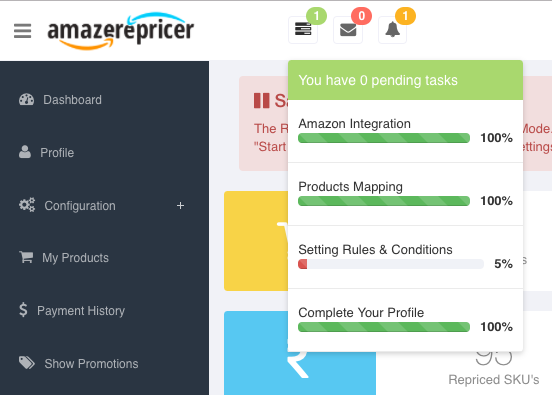
Observing Pending Tasks
Here repricer server keeps your updated with the pending tasks. It includes
- “Amazon Integration” The connection of amazon seller central account with AmazeRepricer Account.
- “Products Mapping” Product Mapping is copying your inventory to AmazeRepricer Account.
- “Setting Rules & Conditions” is setting up Amazon channel and defining your repricing rules and conditions.
You can click on the pending tasks labels and land directly on respective pages where you can configure the repricer as per your wish. Trust me this is super easy and I would like to quote a response from our client when we asked same question to him.
Well when I opened AmazeRepricer account. I completed signup process and accessed to manage the repricer configuration. The hierarchy was simplest as compare to other softwares. You can set rules easily and by click on plus buttons of respective rule you can add conditions to the specific rule. I found it extremely easy and simple.
Step 1: Adding Amazon Channel
Depends on the plans you purchased and your area of operations on Amazon Marketplaces you can set channels. So lets see how to set your first channel.
Configuration Step 1:
From the side menu select Configuration >> Add Channel
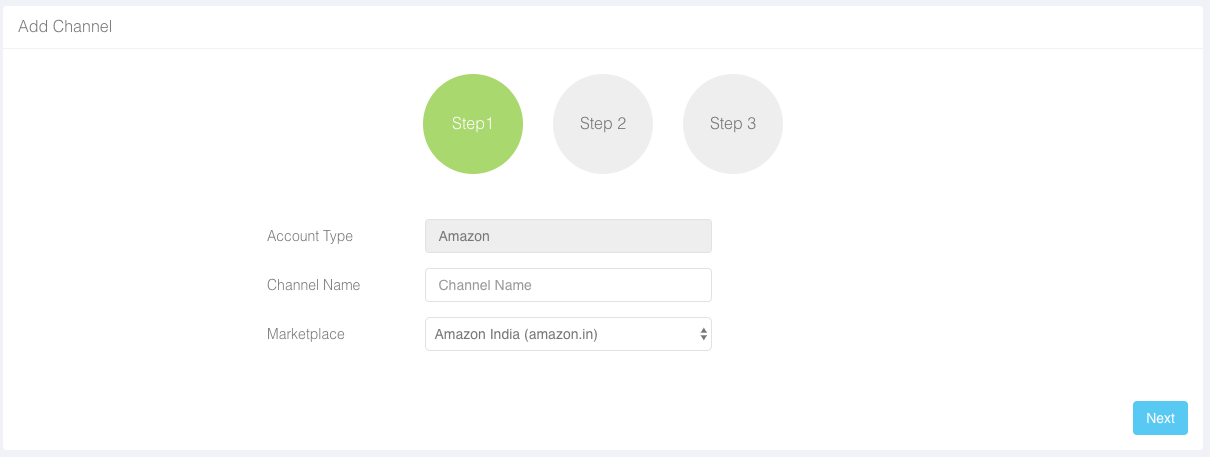
Add channels to repricer step 1
It Includes:
1. “Account Type” : The name of marketplace which you are subscribed to in our case its “Amazon” default selected.
2. “Channel Name” : Set the channel name which you can identify in my case its my book stall name “A1 books”
3. “Marketplace”: You can select the marketplace from the dropdown. Remember you have to select marketplace in which you are selling the products and repricer will apply all rules and conditions which you are going to set in step 2 and step 3 will be applicable only to respective marketplace. In case if you sell in more than one marketplace you need to repeat step 1 above again for respective marketplaces. Click next to integrate.
Step 2: Setting Rules and Conditions
Configuration Step 2:
After clicking on Next you see the interface where you can set rules and conditions to specific rules in configuration step 2.
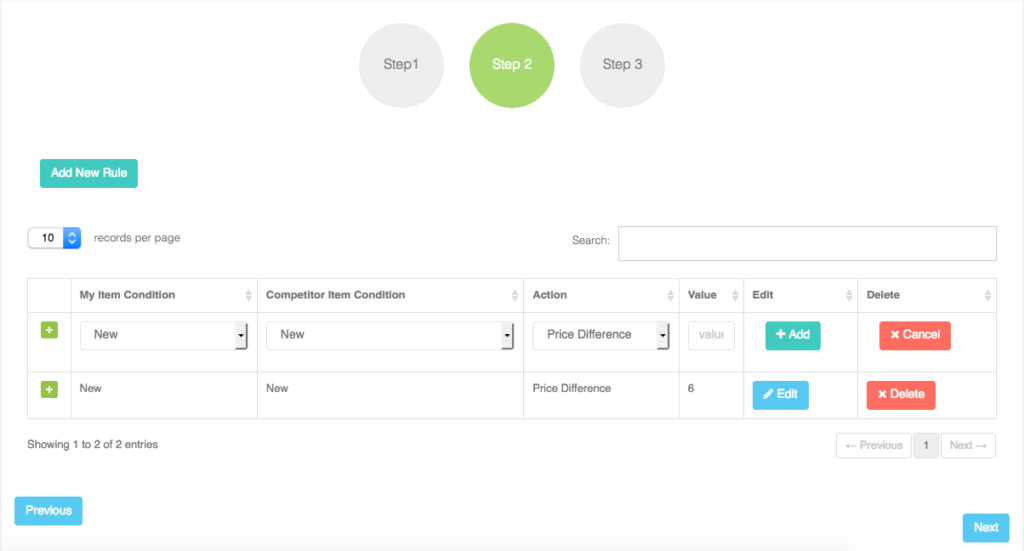
Setting repricer rules and conditions step2
Adding Rules:
Depends on condition of items which you sell on amazon you have to set rules, for example I want to compete my new item to competitors new item only then I must set rule accordingly.
- “Add New Rule” : When you click on Add New Rule button new rule form displays a row to add rule.
- “My Item Condition” : is condition of your item which you are selling on Marketplace eg: New, Used or Refurbished.
- “Competitor Item Condition”: is condition of competitor item onMarketplace eg: New, Used or Refurbished.
- “Action”: is a parameter which is in consideration of particular rule eg: price difference, price difference in % (without % symbol) , ignore particular seller etc.
Examples:
1. Suppose I want to compete my new item with with sellers whose item is new and i want to compete with only those who are selling 5$ lesser than my price then I will set price difference 5.
My Item Condition: New
Competitor Item Condition: New
Action: Price Difference
Value: 5
2. Suppose I want to compete my new item with with sellers whose item is new and i want to compete with only those who are selling 5$ greater than my price then I will set price difference -5. (i.e minus 5)
My Item Condition: New
Competitor Item Condition: New
Action: Price Difference
Value: -5
Adding Conditions:
You can add specific conditions to your rules to gain advance control over pricing and competition.
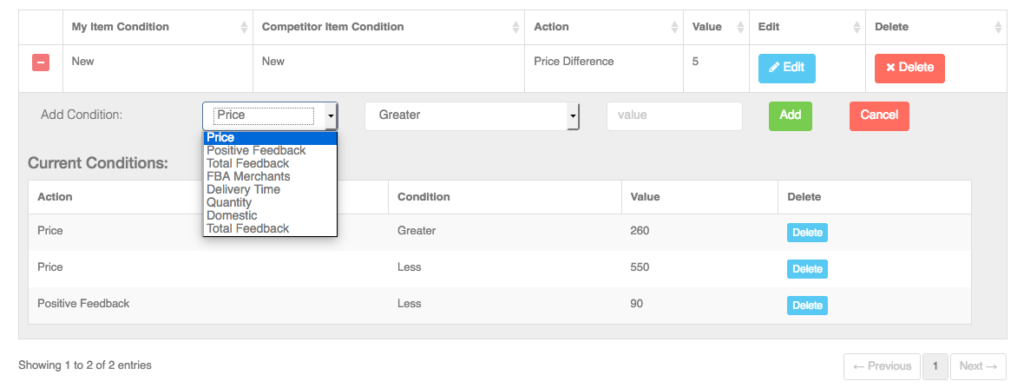
Adding conditions to specific rules
Conditions are super filters which further check in which criteria we have to compete with competitors. Lets first check what are the elements associated with conditions.
1. “Price”: Here you are asking repricer to set price either Greater than respective value or Less than or Equal to it.
In above example I set price greater than 260 and another condition with price less than 550 therefore repricer will apply above rule only if price of competitor is greater than 260 but less than 550.
2. “Positive Feedback”: Similar to price you can set % positive feedback either Greater than respective value or Less than or Equal to it.
In above example I set positive feedback less than 90 (without % symbol) it means repricer will ignore seller if positive feedback of seller is greater than 90%.
3: “Total Feedback”: Similar to price you can set no of total feedback to competitor either Greater than respective value or Less than or Equal to it.
4. “FBA Merchants”: If you do not want to compete with FBA (Fulfilment By Amazon) merchants simply set FBA merchant equal to 0 but if you want to compete only FBA merchants you can set value to 1 will act as true and 0 false.
5. “Delivery Time”: If you want to compete to sellers whose delivery time is less than 3 days then you can set rule accordingly. This will exclude sellers whose delivery time is greater than 3 days. similarly if you set delivery time greater than 3 days then repricer will exclude sellers whose delivery time is less than 3 days and if you set equal to 3 days than repricer will ignore sellers whose delivery time is greater than 3 or less than 3 days and only compete with sellers who ship items in 3 days.
6. “Quantity”: If you want to ignore/compete with sellers who have certain amount of units in stock then you can use this condition for example if i set Quantity Greater than 50 then repricer will compete with sellers who have only more than 50 items of respective SKU’s in their stocks.
7. “Domestic”: If you want to compete with sellers who only sell in domestic marketplace (ie. your own marketplace) and not on other marketplaces then you can set this condition same as FBA merchant condition above value 1 will act as true and 0 false.
Step 3: Setting Repricer Default Parameters
Setting default conditions is very important settings of repricer because here we set repricer modes and criteria, The repricer behaves as per values specified in default conditions.
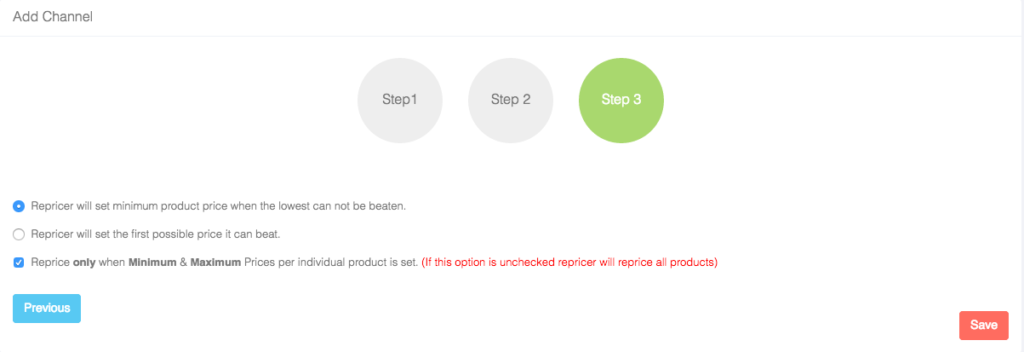
Setting default repricer conditions step3
Repricer Mode:
There are two repricing modes
1. Repricer will set minimum product price when the lowest can not be beaten.
If you selected this mode the repricer will not set price bellow your minimum price specified in conditions even though to win buybox repricer recommends all competitors should beat.
2.
Minimum & Maximum Prices per individual product:
If you check this checkbox the repricer will reprice your product if minimum and maximum price set otherwise repricer will ignore the particular SKU. You can set minimum and maximum prices from My Products section.
Once you set all above settings repricer will automatically start repricing your products and helps you to stay ahead of your competitors 24×7 without constant attention.
Updated in v.2.0.1

New Repricer Default Rules



